The Difference Between a Mailbox, Alias, Shared Mailbox, and Group
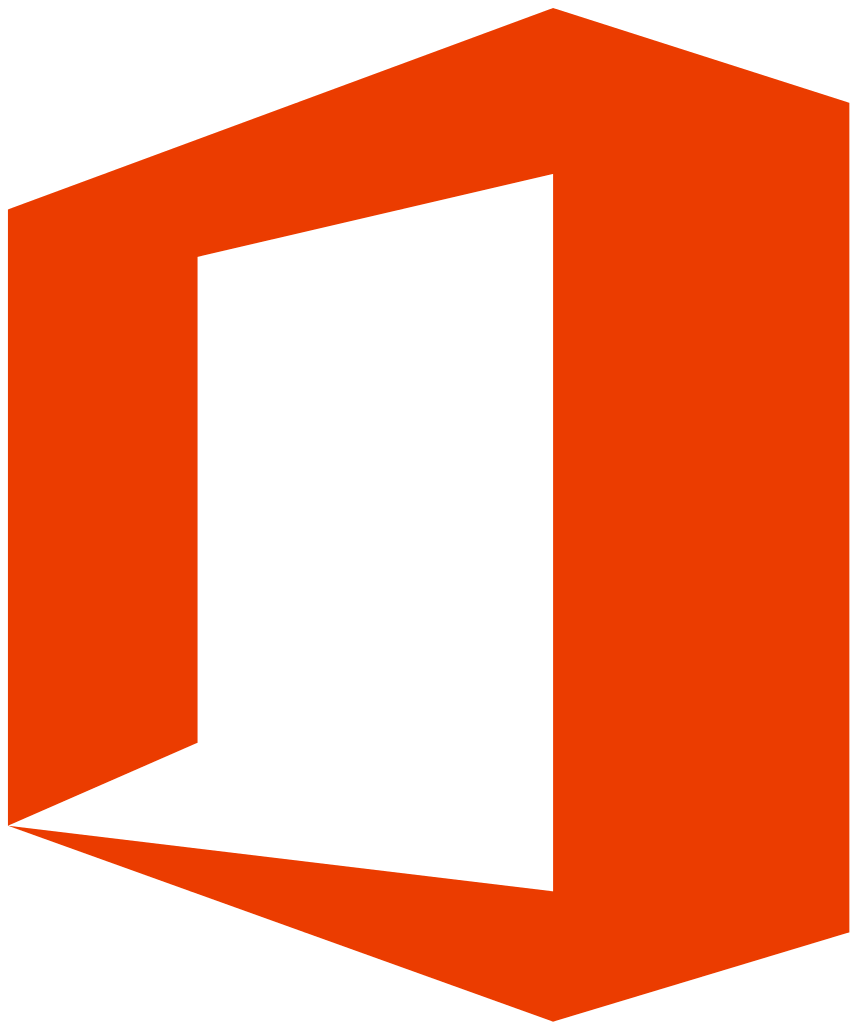
Mailboxes, Aliases, Shared Mailboxes, and Groups
If your business is in the adoption phase of Office 365 Email, you will want to think about all of the email addresses in your company and how they will be brought in to Office 365. There is a tendency to want to create a mailbox for every email address in your business or, an email address for every employee and aliases if an employee is responsible for an email address other than his or her own. While these options will likely work, and may be the best fit for some businesses, they could also lead to inefficiencies, difficulty making changes later and worst, be an unnecessary expense.
Here’s what you need to know:
Aliases
An Office 365 Email alias is simply another email address attached to your mailbox. You can have multiple email addresses that all come into your inbox. One of those email addresses is your “primary” email address and any email you send will appear to come from your primary email address, even if you reply to an email sent to another of your email addresses.
- An alias is another email address that a user can be reached at
- Aliases do not require a license
- All email sent to an alias goes into the users inbox and must be manually separated if required or separated using rules
- The primary email address is the address mail sent by the user will appear to come from
- It is not possible to send an email message and have it appear to come from an alias
Shared Mailboxes
A shared mailbox is just that, a mailbox that can be shared with one or more users. Shared mailboxes do not require a license and have all of the features of a normal mailbox; they have an inbox, a calendar, a contact list etc.
- Shared mailboxes cannot be logged into directly, a user must have their own mailbox to be able to use a shared mailbox
- Shared mailboxes are not supported on mobile devices
- Shared mailboxes appear as separate mailboxes in Outlook and Outlook on the web.
- A user can send email and have the message appear to come from the shared mailbox email address
- If a user replies to a message in a shared mailbox, the reply appears to come from the shared mailbox email address
- A user can also (if they have permission to do so) send a message “on behalf of” a shared mailbox. The message will appear to come from “Jane Doe on behalf of <Shared Mailbox>”
- Calendars and contact lists in shared mailboxes are fully useable by users having access to the shared mailbox
- Email sent from a shared mailbox do not by default appear in the sent items of the shared mailbox but rather the sent items of the user sending the email message. This behavior can be changed however
- Shared mailboxes support subfolders i.e. it is possible to create folders under inbox for example in order to organize email
Groups
Office 365 Groups have much the same functionality as shared mailboxes. Groups however can have associated SharePoint Team Sites, OneDrive documents, and OneNote notebooks. If collaborating around a mailbox is important to your business, a group may be a better fit than a shared mailbox.
- Like shared mailboxes, groups cannot be logged into directly
- Groups are supported on mobile devices
- Groups appear beneath a users mailbox in Outlook
- A user can send email and have the message appear to come from the group email address
- A user can also (if they have permission to do so) send a message “on behalf of” group. The message will appear to come from “Jane Doe on behalf of <Group>”
- Email sent as a group email address will not appear in the group Sent Items folder, in fact there is no visible Sent Items folder. This cannot be changed
- Groups do not support subfolders. Currently, this cannot be changed.
Key Takeaways
- A mailbox requires a license and a user must have a mailbox to use Office 365 email
- An alias is simply another email address that a user can be reached at
- You cannot send as an alias
- Shared mailboxes are not supported on mobile devices
- You can send as a shared mailbox
- It is possible for sent messages to appear in the Sent Items folder of a shared mailbox
- Calendars and contact lists are useable in shared mailboxes
- Shared mailboxes support subfolders
- Groups are supported on mobile devices
- You can send as a group email address
- There is no “Sent Items” folder for groups
- Groups do not support subfolders
